The IBO Player Pro is an advanced media player that allows you to watch live TV, video-on-demand (VOD), and other digital content through IPTV services. Below is a step-by-step guide on how to install and set up the app on your device.
Step 1: Download and Install IBO Player Pro
First, you need to download the IBO Player Pro app on your device. Follow these steps:
- For Android Devices:
- Open the Google Play Store.
- Search for IBO Player Pro.
- Tap Install to download the app.
- For iOS Devices:
- Open the Apple App Store.
- Search for IBO Player Pro.
- Tap Get to download and install the app.
Insert Image: Showing the app on Google Play Store or Apple App Store.
Step 2: Launch the App and Note the Device ID
After installation, open the IBO Player Pro app. You will see a screen displaying a Device ID and Device Key. These two codes are important for activating your app.
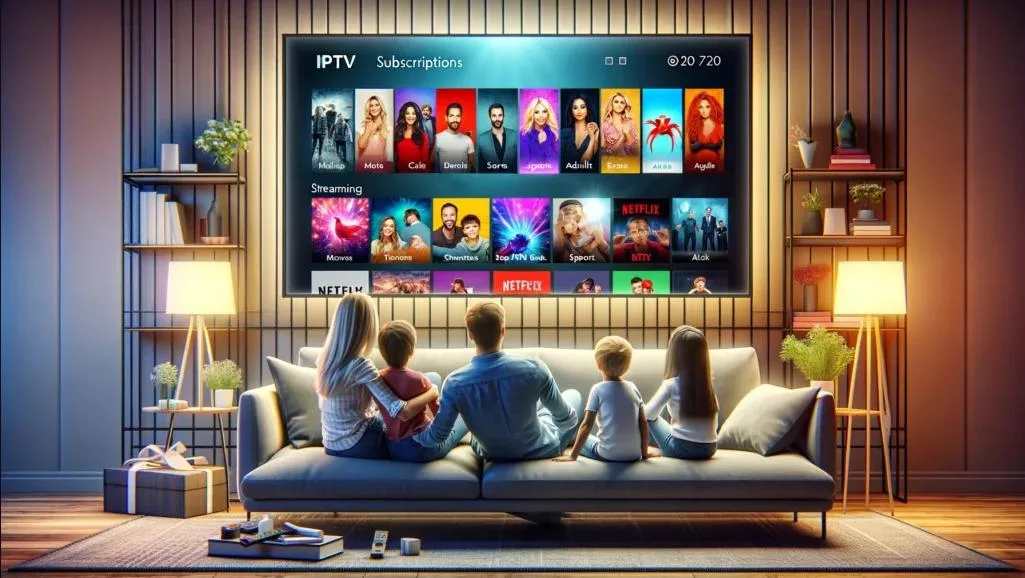
- Write down these codes or take a screenshot for later use.
Insert Image: App launch screen showing the Device ID and Key.
Step 3: Register Your Device on IBO Player’s Website
To use the app, you must register your device using the Device ID and Key on the official IBO Player website.
- Go to the official IBO Player website (iboplayer.pro).
- Click on Register Device.
- Enter your Device ID and Device Key from the app.
- Provide a valid email address and complete the registration process.
Insert Image: Registration form on the IBO Player website.
Step 4: Add IPTV Playlist or Subscription
After registration, you need to add an IPTV playlist to the app to stream channels or VOD content.
- On the website, navigate to My Account.
- Select Add Playlist or Subscription.
- Enter the M3U playlist URL provided by your IPTV service provider.
- Select your preferences for channel grouping and click Submit.
Insert Image: Playlist addition interface on the website.
Step 5: Activate Your Playlist in the App
After adding the playlist, go back to the IBO Player Pro app.
- Refresh the app by closing and reopening it.
- You should now see the playlist with all available channels and VOD content.
Insert Image: IBO Player showing channels and playlists.
Step 6: Navigating the App
The IBO Player Pro app offers a user-friendly interface that’s easy to navigate.
- Live TV: Watch live channels by selecting from the Live TV tab.
- VOD: Access movies and TV shows through the VOD section.
- Favorites: Add your favorite channels for quick access by clicking the star icon next to the channel name.
Insert Image: The app’s main menu showing Live TV, VOD, and Favorites sections.
Step 7: Customizing the App Settings
You can also customize several settings in the app to optimize your experience.
- Go to the Settings tab.
- Modify options like buffer size, video quality, or subtitle preferences.
Insert Image: Settings screen in IBO Player Pro.
Troubleshooting Tips
If you encounter issues with the app, try these solutions:
- Ensure your playlist URL is correct.
- Restart the app or device.
- Check your internet connection for stability.